Gmail takes the IP address of the computer from where you are sending that email and uses it to determine the city / state / country from where you are writing that email.
How to Add Location in Gmail email Signatures
Step 1: Enable the Location in Signature module from the Lab Settings of your Gmail / Google Apps of Gmail.

Step 2: Open the Setting tab of Gmail and select the check box that says "Append your location to the signature".
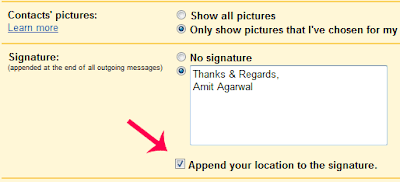
That’s it. Here how the signature would look like on the recipients computer. So instead of saying "Sent from iPhone" or "Sent from BlackBerry", your email signatures could now says "Sent from New Delhi using iPhone" or something similar.
City detection based on IP addresses may not be 100% accurate but you can always modify the detected value before sending the email.





No comments:
Post a Comment